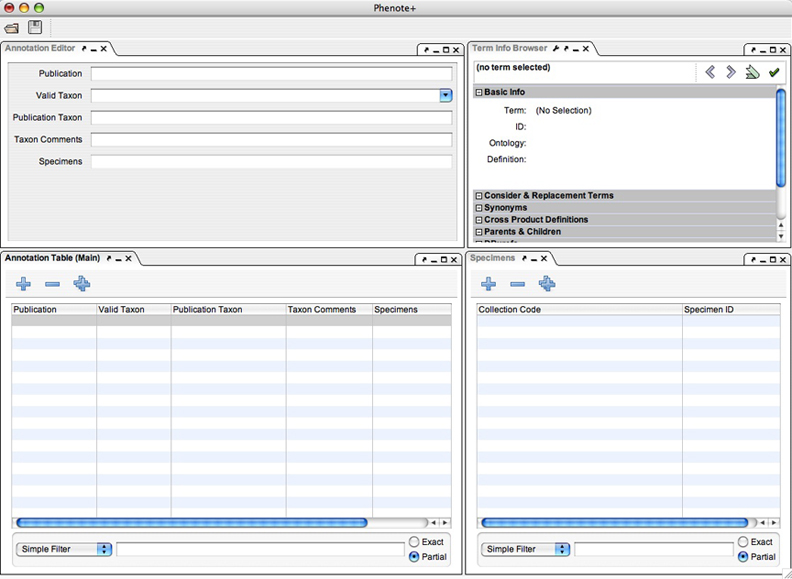Difference between revisions of "Update Taxon Lists"
(→Make updates or requests) |
|||
| Line 1: | Line 1: | ||
The following are instructions on how to update a taxon list after you have received an email from a student informing you that the taxon list for a particular publication was completed, and needs an update for taxonomy. | The following are instructions on how to update a taxon list after you have received an email from a student informing you that the taxon list for a particular publication was completed, and needs an update for taxonomy. | ||
| − | ====Download the taxon file from the phenoscape-fileshare==== | + | ====1. Download the taxon file from the phenoscape-fileshare==== |
| Line 8: | Line 8: | ||
After connecting to the file share, navigate to the Taxon List (phenote+) folder and copy the relevant file to your desktop. | After connecting to the file share, navigate to the Taxon List (phenote+) folder and copy the relevant file to your desktop. | ||
| − | ====Open file in Phenote+==== | + | ====2. Open file in Phenote+==== |
Make sure that you have an internet connection before starting Phenote+ as the software will need to download updated ontology files if available. | Make sure that you have an internet connection before starting Phenote+ as the software will need to download updated ontology files if available. | ||
| Line 18: | Line 18: | ||
[[image:phenote-taxon-config.jpg]] | [[image:phenote-taxon-config.jpg]] | ||
| − | ====Review Taxon List==== | + | ====3. Review Taxon List==== |
Taxon Lists are spreadsheets with five fields used to record information from a publication's materials list (see screenshot below). The Publication field records the name and DOI of a publication if available. The Publication Taxon field is a free-text field used to record the name of a taxon used in the publication, and the Valid Taxon field is an ontology-enabled field linked to the Teleost Taxonomy Ontology, and records the current, valid name of the taxon. Comments or questions about a particular entry are recorded in the Taxon Comments column, and the Specimens field is linked to a table that lists specimen information (museum vouchers). | Taxon Lists are spreadsheets with five fields used to record information from a publication's materials list (see screenshot below). The Publication field records the name and DOI of a publication if available. The Publication Taxon field is a free-text field used to record the name of a taxon used in the publication, and the Valid Taxon field is an ontology-enabled field linked to the Teleost Taxonomy Ontology, and records the current, valid name of the taxon. Comments or questions about a particular entry are recorded in the Taxon Comments column, and the Specimens field is linked to a table that lists specimen information (museum vouchers). | ||
| Line 24: | Line 24: | ||
You can sort the taxon file by "Taxon Comments" to review the questions or comments that a student recorded about the taxon list. Also sort by "Valid Taxon" to view missing entries. | You can sort the taxon file by "Taxon Comments" to review the questions or comments that a student recorded about the taxon list. Also sort by "Valid Taxon" to view missing entries. | ||
| − | ====Make updates or requests==== | + | ====4. Make updates or requests==== |
The following are examples of incomplete entries that a taxon expert may encounter when reviewing a taxon list. If you make any updates on a file or submit term requests for an entry, be sure to write a dated note in the Taxon Comments column detailing your actions (and preserve any previous notes left by a student). | The following are examples of incomplete entries that a taxon expert may encounter when reviewing a taxon list. If you make any updates on a file or submit term requests for an entry, be sure to write a dated note in the Taxon Comments column detailing your actions (and preserve any previous notes left by a student). | ||
| Line 38: | Line 38: | ||
*Danio cf. dangila (Smith 2008) | *Danio cf. dangila (Smith 2008) | ||
| − | =====Taxonomy Ontology requests for term additions or changes===== | + | =====5. Taxonomy Ontology requests for term additions or changes===== |
You need only submit one request per publication. See [https://www.nescent.org/phenoscape/Term_Requests term request instructions] for the TTO. | You need only submit one request per publication. See [https://www.nescent.org/phenoscape/Term_Requests term request instructions] for the TTO. | ||
| − | ====Copy updated file to fileshare==== | + | ====6. Copy updated file to fileshare==== |
After you have completed your updates and made notes regarding any term requests submitted, upload your file to Phenoscape fileshare (you will overwrite the previous copy of the taxon list file). | After you have completed your updates and made notes regarding any term requests submitted, upload your file to Phenoscape fileshare (you will overwrite the previous copy of the taxon list file). | ||
| − | ====Update entry for publication on Google Docs==== | + | ====7. Update entry for publication on Google Docs==== |
Remember to make a note (dated) in the Taxon List Notes column of the shared publication spreadsheet on Google Docs (ask a PhenoScaper for access to the spreadsheet), recording that you have reviewed the taxon list and made any necessary term requests. | Remember to make a note (dated) in the Taxon List Notes column of the shared publication spreadsheet on Google Docs (ask a PhenoScaper for access to the spreadsheet), recording that you have reviewed the taxon list and made any necessary term requests. | ||
[[Category:Curation]] | [[Category:Curation]] | ||
Revision as of 20:29, 4 August 2008
The following are instructions on how to update a taxon list after you have received an email from a student informing you that the taxon list for a particular publication was completed, and needs an update for taxonomy.
Contents
To download a copy of the taxon file, you will need to connect to the Phenoscape file share. Ask a PhenoScaper for username and password.
After connecting to the file share, navigate to the Taxon List (phenote+) folder and copy the relevant file to your desktop.
2. Open file in Phenote+
Make sure that you have an internet connection before starting Phenote+ as the software will need to download updated ontology files if available.
Start up Phenote+ (click "Update All" if the update panel appears) and check that you are using the Taxon configuration of Phenote (to check, go to Settings>Set Configuration, and confirm that ‘phenoscape_taxon’ is chosen. You may need to restart Phenote+ for the configuration to appear). Open the taxon file using File>Open.
Below is a screenshot of the taxon configuration:
3. Review Taxon List
Taxon Lists are spreadsheets with five fields used to record information from a publication's materials list (see screenshot below). The Publication field records the name and DOI of a publication if available. The Publication Taxon field is a free-text field used to record the name of a taxon used in the publication, and the Valid Taxon field is an ontology-enabled field linked to the Teleost Taxonomy Ontology, and records the current, valid name of the taxon. Comments or questions about a particular entry are recorded in the Taxon Comments column, and the Specimens field is linked to a table that lists specimen information (museum vouchers).
You can sort the taxon file by "Taxon Comments" to review the questions or comments that a student recorded about the taxon list. Also sort by "Valid Taxon" to view missing entries.
4. Make updates or requests
The following are examples of incomplete entries that a taxon expert may encounter when reviewing a taxon list. If you make any updates on a file or submit term requests for an entry, be sure to write a dated note in the Taxon Comments column detailing your actions (and preserve any previous notes left by a student).
- Taxon name misspelled: Choose the appropriate name from the Valid Taxon field, and add note in Taxon Comments field (e.g., correctly spelled valid taxon name chosen, Your Name, 7/28/2008)
- Taxon name not found: If the missing taxon name is a synonym of a valid name, then the synonym will need to be added to the taxonomy ontology. Add a note in Taxon Comments field (e.g., taxon XY is synonym of XZ: submitted TTO request on 7/28/2008 by Your Name). Leave the Valid Taxon field blank.
- Unnamed or unknown species: Examples of unnamed or unknown species in a Materials list might include: Danio sp., Cyprinus sp. 1, Cyprinus sp. 2, Danio aff. dangila, Danio cf. dangila, etc... These names should be added to the taxonomy ontology with reference to the publication. In this example, for a publication by Smith 2008, the request for new species names would be:
- Danio sp. (Smith 2008)
- Cyprinus sp. 1 (Smith 2008)
- Cyprinus sp. 2 (Smith 2008)
- Danio aff. dangila (Smith 2008)
- Danio cf. dangila (Smith 2008)
5. Taxonomy Ontology requests for term additions or changes
You need only submit one request per publication. See term request instructions for the TTO.
After you have completed your updates and made notes regarding any term requests submitted, upload your file to Phenoscape fileshare (you will overwrite the previous copy of the taxon list file).
7. Update entry for publication on Google Docs
Remember to make a note (dated) in the Taxon List Notes column of the shared publication spreadsheet on Google Docs (ask a PhenoScaper for access to the spreadsheet), recording that you have reviewed the taxon list and made any necessary term requests.