Synchronization Tool
The Synchronization Tool is a plug-in for OBO-Edit which aids in keeping the Teleost Anatomy Ontology and the Zebrafish Anatomy Ontology consistent with each other.
Contents
System Requirements
The Synchronization Tool runs as a plug-in within OBO-Edit 2. The plug-in will not work with earlier versions of OBO-Edit. Download OBO-Edit for your system from its website.
Download & Installation
The latest version of the Synchronization Tool plug-in can be obtained from the Phenoscape Sourceforge project site. The plug-in is packaged as a single "jar" file which works on all systems running OBO-Edit 2.
Installation
If you have not yet installed OBO-Edit, do so. Move the downloaded Synchronization Tool jar file into the "extensions" folder within your OBO-Edit folder, then relaunch OBO-Edit. You should now see "Synchronization Tool" within the "Tools" menu.
Obtaining Synchronization Tool source code (for developers)
To make contributions to the project or test the latest in-development code, you should check out a working copy from the Subversion repository:
- https://phenoscape.svn.sourceforge.net/svnroot/phenoscape/trunk/src/SynchronizationTool (use that URL with an SVN client, not a web browser)
The Synchronization Tool source includes both an Eclipse project (used for most active development) and an Ant build file (used for making releases). You can browse Synchronization Tool SVN revisions on the web at http://phenoscape.svn.sourceforge.net/viewvc/phenoscape/trunk/src/SynchronizationTool/.
Reporting Bugs and Feature Requests
Report any bugs and make feature requests using the Synchronization Tool issue tracker. You will need to log in with a Sourceforge account to submit an issue (just create an account if you don't already have one). Be sure to choose a group for your new issue, either Bug Report or Feature Request.
Usage
The Synchronization Tool typically requires two ontology files to be loaded simultaneously in OBO-Edit. The sets of terms to be synchronized are actually selected by namespace, but each namespace will often come from a different ontology file.
Loading ontologies
If both namespaces to be synchronized are in one ontology file, it can be opened in the usual fashion. Otherwise the ontology files need to be opened simultaneously by typing the file path to each in the "Load Ontologies..." panel, separated by a space. For example:
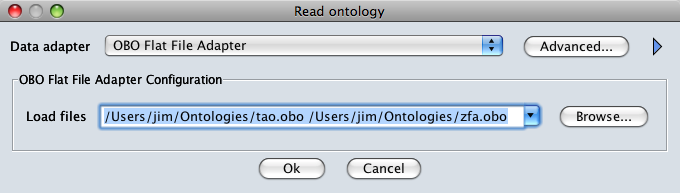
Configuration
Tabs
Missing Dbxrefs
These terms have the same name, but there is no Dbxref in the term from the referring namespace to the term in the master namespace.
Conflicting Data
These terms have a Dbxref from a term in the referring namespace to a term in the master namespace; however they differ in either their name or definition.
Missing Terms
These are terms in the referring namespace that have no Dbxref to a term in the master namespace, or terms in the master namespace that are not Dbxref'd from any term in the referring namespace. A subset of these may also be listed under the "Missing Dbxrefs" tab.
Structural Differences
Not yet implemented.